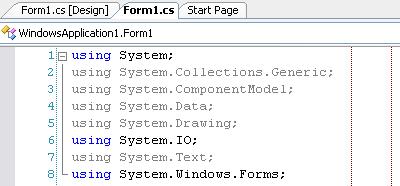 It is still considered good style to keep code-lines within a certain bound (e.g. 80 characters). IDEs like Eclipse offer to display a red guiding line at the chosen offset to help developers keep within this bound.
It is still considered good style to keep code-lines within a certain bound (e.g. 80 characters). IDEs like Eclipse offer to display a red guiding line at the chosen offset to help developers keep within this bound.
By modifying the registry a similar guide can be enabled for Visual Studio 2003 / 2005. Add a string value Guides to the key (VS.NET 2005, VS 2003 has version 7.1)
HKEY_CURRENT_USER\Software\Microsoft\VisualStudio\8.0\Text Editor.
Set the value to
RGB(128,0,0) 80
To have multiple guides (like in the screenshot), add the additional columns space delimited, e.g.
RGB(128,0,0) 80 100
Ackn.: This information has been provided by Hannes Pavelka in Microsoft’s newsgroup microsoft.public.dotnet.languages.csharp, Message-ID: <e1jag7$qk7$02$1@news.t-online.com> (Article in Google Groups):